
If you only wish to remove one password, then select that password from the list and click the Remove button instead.
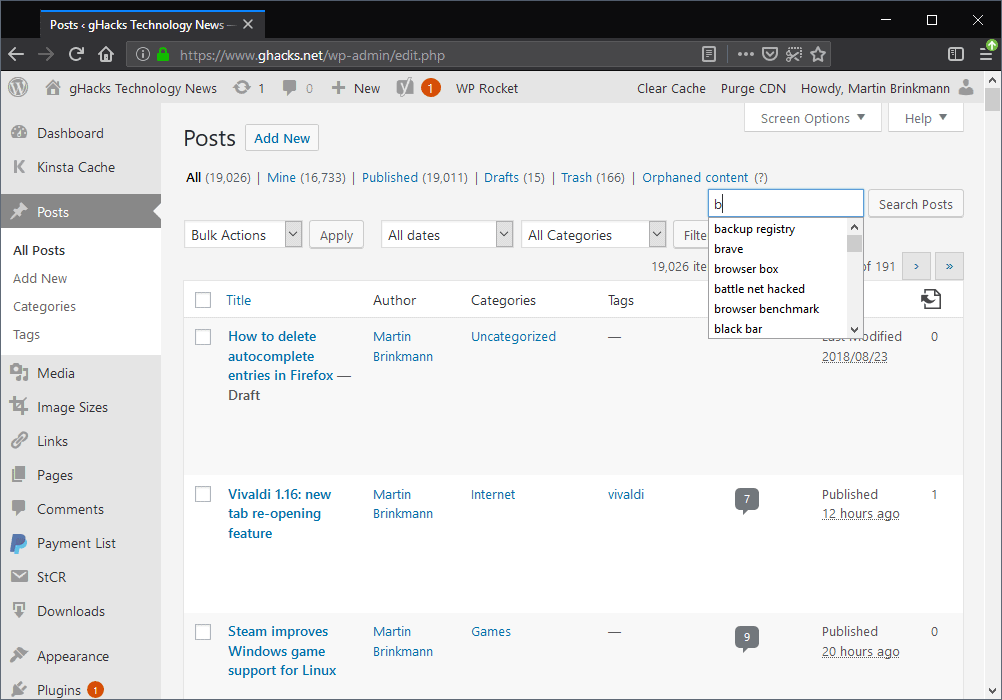

This can save you some time as you navigate across the Internet, plus it helps to ensure that you don’t forget a password. Many modern Web browsers, including Firefox, have an option that allows you to store passwords for sites that you visit.


 0 kommentar(er)
0 kommentar(er)
